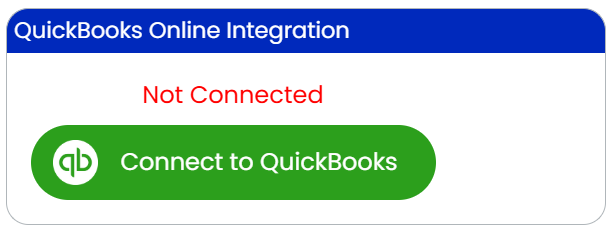Connect QuickBooks Online to Blade
What is Blade?
Blade is comprehensive disaster restoration software for disaster restoration professionals!
What does the QuickBooks connection do with Blade?
Blade automatically syncs Blade Customers (Clients), Invoices, and Payments with QuickBooks so you don’t have to spend needless time entering this information in both tools!
Customer: When you add a new Customer to Blade, the Customer is automatically created in QuickBooks. If you edit Customer information in QuickBooks, it automatically syncs those changes to the Customer data in Blade! If you edit Customer data in Blade, those changes are automatically made in QuickBooks!
Invoice: When you add a new invoice in Blade, an invoice is automatically created in QuickBooks! Changes to the invoice in Blade are kept in sync in QuickBooks!
Payments. When you enter payment data for any given invoice in Blade, those same payment entries are made in QuickBooks, and vice versa! Changes to payments in QuickBooks or Blade are kept in sync in both tools!
That’s it! Save hours or time and all that associated labor cost trying to keep your restoration software in sync with QuickBooks Online. Sit back and let Blade do all the work for you!
NOTE: If you have disconnected Blade from QuickBooks Online from within QuickBooks via the QuickBooks marketplace, to reconnect to QuickBooks again you will first need to ‘Disconnect’ inside Blade, and then ‘Connect to QuickBooks’ again.
Does Blade see, send or receive employee data or any other information in QuickBooks Online?
No.
How to Connect Blade to QuickBooks
If you do not already have a subscription to Blade:
Go to https://blade.nomadiw.com/company/pricing to signup for a Blade subscription. Connect to QuickBooks when prompted during onboarding!
During the connection process you will be prompted to associate QuickBooks income accounts with disaster restoration trades. Example: If you have a Water Damage Mitigation job in Blade, the invoice for that job can be tagged to the QuickBooks income account you use to track water damage mitigation income. If you have have Hazardous Material Remediation job in Blade (such as Asbestos Abatement), the invoice for that job can be tagged to the QuickBooks income account you us to track asbestos abatement income, etc.!
If you have a current subscription to Blade:
3. Log in to Blade at https://blade.nomadiw.com/login
4. Go to Account Settings andn click on the Companies tab and select the target company.
5. Click on the Connect to QuickBooks button
6. After completing the connection authorization, you will be prompted to tag job trades to income accounts. The purpose of this tagging is discussed in item 2 above.
Learn more about QuickBooks Online integration with Blade on Blade’s Support Center Help page!